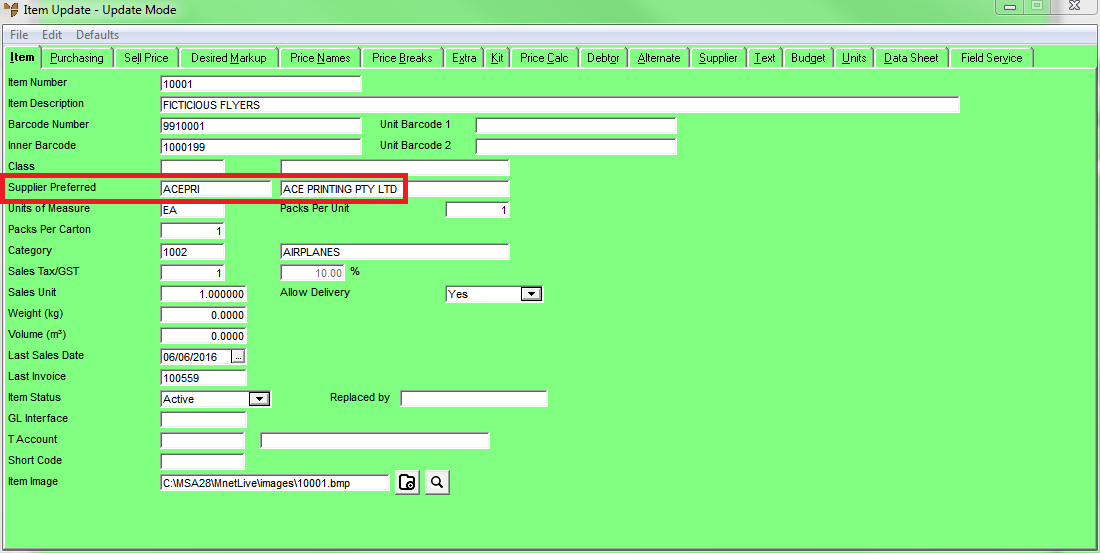
Prior to raising automatic purchase orders, you need to setup preferred suppliers and minimum stock levels for your items.
To set minimum stock levels and preferred suppliers for your items:
Micronet displays the Item Update screen - Item tab.
You can also press spacebar then Enter to select a supplier.
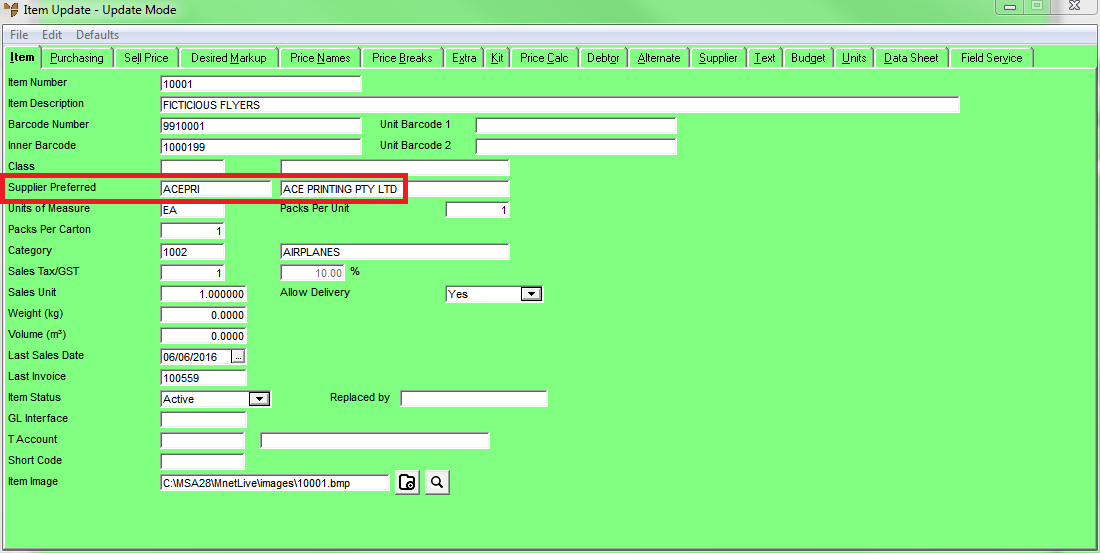
Micronet displays the Item Update screen - Purchasing tab.
Micronet displays the Warehouse Details screen for this item.
|
|
Field |
Value |
|
|
Preferred Supplier |
If you want to set a different preferred supplier for this item for this warehouse, enter the ID of the preferred supplier. You can also press spacebar then Enter to select a preferred supplier. |
|
|
Min Stock |
Enter the minimum stock of this item you would like to keep on hand for this warehouse. |
|
|
Stocked |
Select Stocked to show that the item is stocked at this location. |
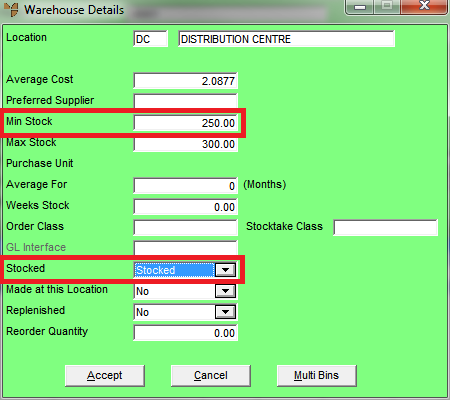
Micronet redisplays the Item Update screen - Purchasing tab.